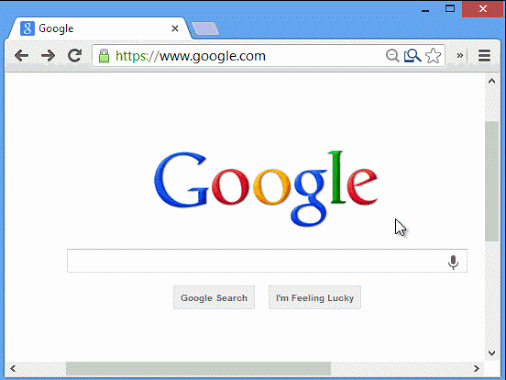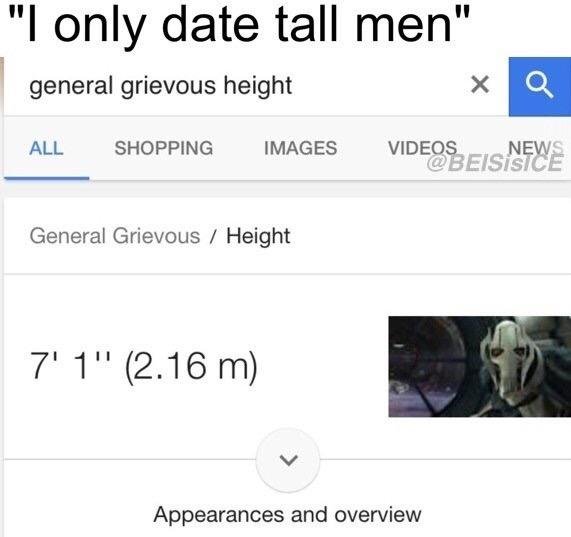Seven Basic Things I Never Want To Explain Again (But Here We Are)
Somehow I'm still explaining things to professionals that my 6-year-old niece has mastered. It's not rocket science; it's not even fourth-grade science fair level. Yet, here I am, drafting a guide on the bare minimum — like creating calendar invites — because apparently, professionalism died with computers. So, buckle up for a tour through the hall of "I can't believe I have to say this."
1. Create Calendar Invites Immediately After Scheduling Meetings
Alright, team, let's talk about something revolutionary: sending a calendar invite right after setting a meeting. Yes, in the mystical land of adulthood, we use digital reminders because our brains are too busy remembering passwords and either Pokemon or sports stats. Not sending an invite is the professional equivalent of saying, "I hope you're psychic!"
Not-a-pro tip: Google Calendar is your friend. It's like setting an alarm, but for meetings, and it doesn't snooze. Want a video call link included? There’s a button for that. Shocking, I know.
2. Find Links Through the Address Bar
Next up, we have the ancient art of typing words into the address bar to find things. This skill is right up there with fire-making in terms of human achievement. You know that place at the top of your browser where you used to type “neopets.com” or “ebaumsworld.com”? You can type "Quarterly Budget Report" there too, to find that elusive document [so long as it has a name similar enough to “Quarterly Budget Report”]. And no, Susan, I won't find the link for you. You're a grown-up, and this isn't a scavenger hunt.
Not-a-pro tip: The address bar also works for searches. No, you do not need to type google.com or duckduckgo.com first. Simply type "how to make avocado toast" in the same address bar.
3. Find Emails Through the Search
Ah, the mystical quest of finding an email in your inbox. Here's a wild concept: use the search bar. Yes, that little box at the top of your Gmail/Outlook that's not just for decoration. Type in a keyword or relevant email address, and behold, your email appears like magic! No need to send out an SOS every time you lose an email among the fifty daily spam messages about winning a lottery you never entered. If you learned the duodecimal system before, you can do this now.
Not-a-pro tip 1: Learn how to use quotation marks and other operators within your searches.
Not-a-pro tip 2: Consider how the results are returned. My email search results are not returned in reverse chronoligical order. I have to pay attention for newer emails getting buried below older ones.
4. Use Basic Hotkeys
My first manager in the tech industry did not allow me to lift my hands from the keyboard. I understood why. Ctrl+A, Ctrl+C, Ctrl+V, Ctrl+Z — these aren't just random button mashes; they're your best friends. If you're still manually highlighting text like it's 1999, we need to have a serious chat.
Not-a-pro tip: You don’t need to setup macros or download a sophisticated IDE. You should. You do, for the love of 1337, for time’s sake, need to know relevant hot keys for your OS.
5. Set Up Your Own Microphone and Video Camera
Moving on to the technological marvels of microphones and video cameras: If you've attended more than two Zoom meetings, congratulations, you're qualified to troubleshoot your own devices. Let’s get past the, "Can you hear me?" stage of every single meeting. Test your gear beforehand. Stop the excuses!
Not-a-pro tip: If you struggle with tech hardware, I’ll take a safe guess you struggle with time management too. Please, just join the meetings early to set up. Or test on a different meeting with the same software. I do not want to guide you through your issues, unless I’m getting paid to do it.
6. Use Effective Time Management Techniques
Time management, folks. This isn't about finding a wormhole to give you more hours in the day; it's about not being a chaotic mess. Tools exist. Apps exist. CRMs exist. Use them.
Not-a-pro tip: Look at the clock. Learn your behaviors. If you constantly finish meetings two minutes late, consider adjusting the default length of meetings from 30 minutes to 27 minutes.
Not-a-pro tip: Ask yourself, “Can this meeting be an email chain?” Also asl, “Can we use a Slack or WhatsApp poll to collect answers?”
7. Appreciate Constructive Feedback
Giving feedback isn't an excuse to unleash your inner Simon Cowell, and receiving it isn't an invitation to morph into a defensive porcupine. It's about growth, people.
Check out https://tryme.games if you are interested in getting more feedback on your presentations and problems. I’m creating a community for answers that AI and Google can not provide.
Conclusion
So there you have it, a crash course in professional basics that shouldn't need a course. If you find yourself thinking, "Wow, I didn't know that," reassess your life choices. Let's aim higher than the bare minimum, folks.
Please comment other basic skills you’re shocked people lack!